
If you thought print was dead, think again!
If you thought print was dead, think again! Print advertising ideas for magazines, billboards, and poster campaigns are hugely influential,
Qphoto Business Printing
Launch Special: Free Flyers with your order

Creating a business card is an essential step in establishing your professional identity. Whether you’re a freelancer, entrepreneur, or working professional, a well-designed business card can leave a lasting impression and help you network effectively. Thankfully, you don’t need to be a design expert to create a stunning card. Here’s a simple guide to crafting your perfect business card using free design templates and online tools.
Step 1: Choose a Design Platform
The first step in creating your business card is to choose a design platform. There are several fantastic options available, each offering a range of free design templates that can make your job a whole lot easier. Consider using:
Shutterstock : Known for its vast library of high-quality images and graphics, Shutterstock also offers a selection of free business card templates that you can customize to fit your brand.
Canva : Canva is a popular choice for its user-friendly interface and a wide range of free, professionally designed templates. With Canva, you can easily drag and drop elements, change fonts, and adjust colors to match your brand identity.
Freepik : Freepik provides an extensive collection of free and premium business card templates. The platform also offers various design elements, such as icons and backgrounds, which can be incorporated into your card design.
Step 2: Customize Your Design
Once you’ve selected a template, it’s time to customize it. Here’s how you can make your business card truly unique:
1. Add Your Information: Include essential details such as your name, job title, company name, contact information, and social media handles. Make sure the text is clear and easy to read.
2. Incorporate Your Brand Elements: Use your company’s colors, fonts, and logo to ensure your business card reflects your brand identity. Consistency in design helps reinforce your brand and makes your card memorable.
3. Select a Layout: Choose a layout that fits your needs. Business cards can be designed in various orientations (horizontal or vertical) and styles (classic, modern, minimalist). Select one that best represents your professional persona.
4. Use High-Quality Images: If your design includes images, make sure they are high-resolution to avoid pixilation. Both Shutterstock and Freepik offer high-quality images that can enhance your card’s look.
Step 3: Use the Free Online Design Editor
If you’re using a platform like Canva or Freepik, take advantage of their free online design editors. These tools allow you to:
– Drag and Drop Elements: Easily move text, images, and shapes to create your desired layout.
– Experiment with Fonts and Colors: Try different fonts and color schemes to see what looks best.
– Preview Your Design: Before finalizing, preview your card to ensure everything looks just right.
Step 4: Order Your Business Cards Online
After finalizing your design, it’s time to get your business cards printed. Qphoto Business Printing offers an easy online ordering process. Here’s how:
1 Upload Your Design: Once your card design is complete, upload it to Qphoto Business Printing’s website.
2 Choose Your Specifications : Select your preferred paper type, finish (glossy or matte), and quantity.
3 Place Your Order: Review your choices, add to cart, and proceed to checkout. Qphoto’s efficient service ensures your cards are printed and delivered promptly.
Final Tips
– Proofread: Double-check all text for typos and accuracy. A small mistake can make a big difference in how your card is perceived.
– Keep It Simple: Avoid overcrowding your card with too much information. A clean, simple design often makes a stronger impact.
Creating a business card doesn’t have to be a daunting task. With the help of free design templates from Shutterstock, Canva, or Freepik, and the convenience of Qphoto Business Printing, you can design and order professional business cards with ease.
Happy designing!

If you thought print was dead, think again! Print advertising ideas for magazines, billboards, and poster campaigns are hugely influential,
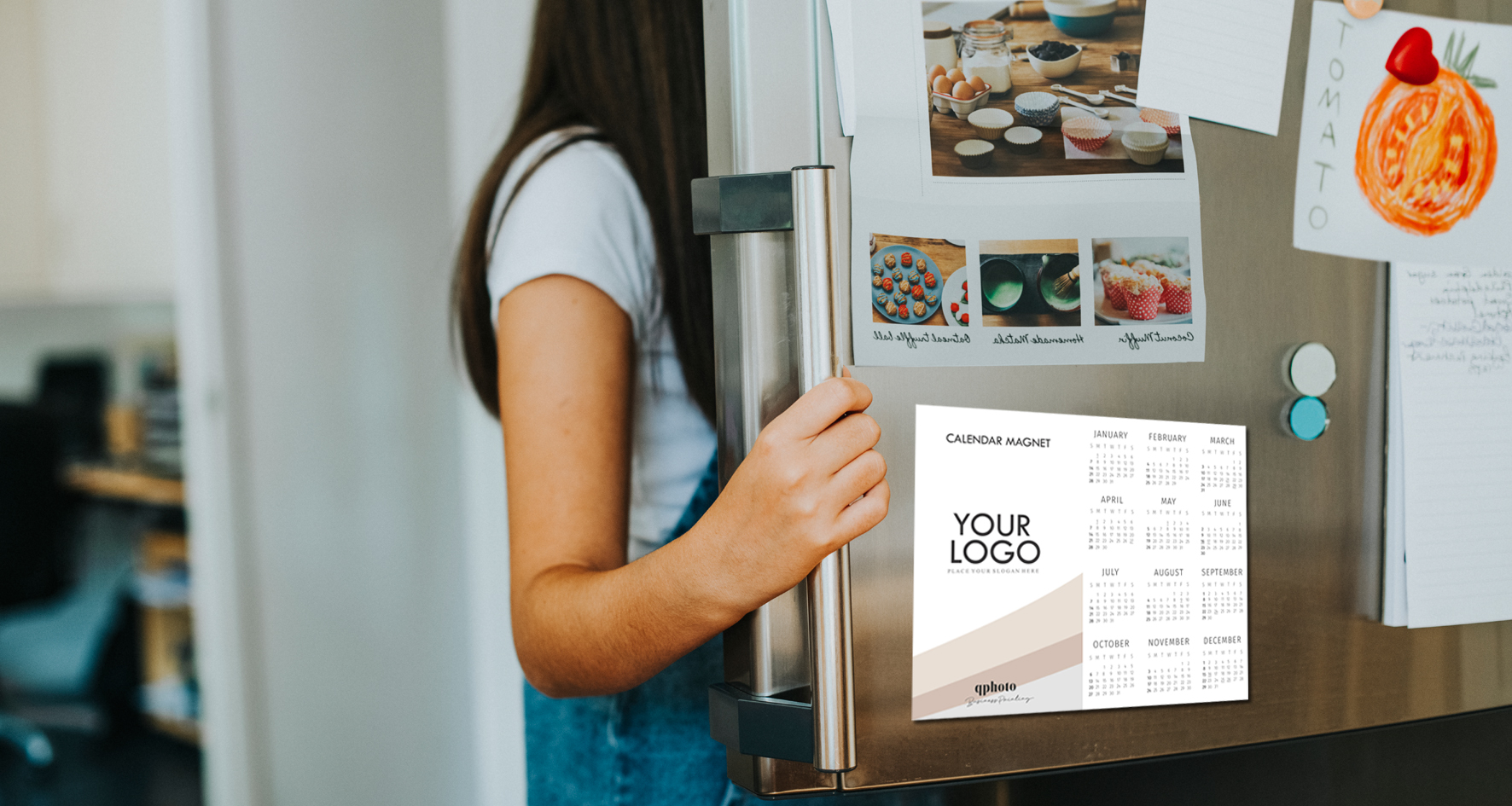
In a world where digital messages often blend into a sea of notifications and ads, finding a way to cut
Shop Hours:
Monday to Friday: 9:00 – 18:00
Saturday & Sunday: 9:00 – 14:00
Public Holidays: Closed
Phone: 087 359 1134
Email: clientcare@qphoto.co.za